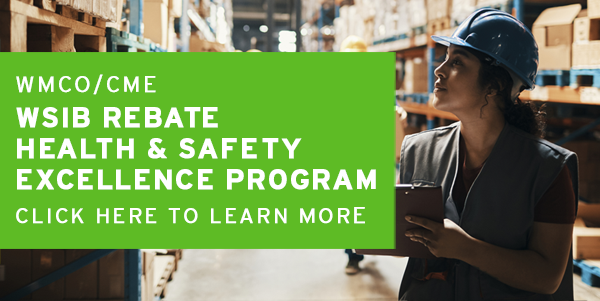Online Install Instructions
You must achieve an academic mastery level of 80% in each course test. You can re-take any test if you do not meet the minimum mastery level or if you are not satisfied with your result. Your overall average of the seven courses will appear on your certificate.
Instructions:
———————————
Browsers and equipment:
For the PC, you can use any of the standard browsers, though we recommend Chrome.
Regardless of browser:
1) pop-ups should be enabled for the learning site;
2) we recommend taking a screen shot your results, as we get occasional reports of scores not writing to the database because of network issues or race conditions. Once you have the screen shot, you can review your test answers or exit the course. Simply closing your browser at that point might result in scores not being posted to the Learning Management System.
The courses are in HTML5, so should also be accessible from mobile devices if necessary.
There is audio, so you should have a pair of headphones (or speakers) to access the courses.
Logging in:
To start the login process, enter the username and password provided for you and click Log in. For security, when you are finished a session, be sure to log out by clicking the arrow next to your name in the upper right hand corner of the screen, and selecting Log out.
Running your courses:
The courses to which you are subscribed should appear on your home page. Clicking on a course name will take you to the course objectives page. Click on “Enter” to go to launch the course.
The course keeps track of where you are, so you can take the course materials in multiple sessions. If you re-enter a course, you will be asked if you want to resume where you left off.
The test must be completed in a single session, but you can retake it to get a better mark.
If you need to jump around in the course (to review – for example), use the scrollable “Table of Contents” pull down in the upper right of the presentation window.
To return to your course list, click the Home link in the top left corner of the screen.